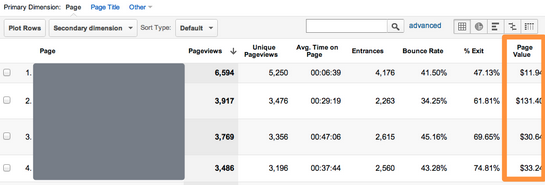We’re pleased to announce the addition of Shortcuts to Google Analytics. Shortcuts help you get to the exact view you want of your data in GA in record time. Rather than having to go through the "find report, add segment, change, sort" process daily, with Shortcuts you can do it once, save it, and come back to it in a single click.
How to create a Shortcut
Creating Shortcuts is simple. When viewing a standard or custom report in Google Analytics, click on the “Shortcut” button found on the report’s Utility Bar:

Then, give your new Shortcut a name:
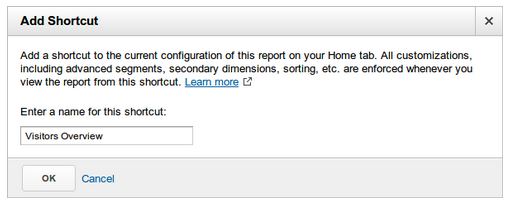
Once named, you'll be taken straight to your report in the new "Shortcuts" section in the "Home" tab. Your report configuration has been stored, and your report shows up on the left side of the screen.
The following information is saved as part of a Shortcut:
- Standard or custom report for context
- Currently viewed tab on the report
- Sort order
- Advanced segments
- Graphed metric
Notably not saved is the date range and sample size. This is because they are very dependent on the data you are looking at.
Using Shortcuts
In the "Home" tab in Google Analytics, there is a new section called "Shortcuts". Here, you can find all of the shortcuts you’ve created, and navigate to each one. Clicking a Shortcut will "reset" the segments that are applied - so you know you'll always see the same customization every time you use a Shortcut.

If you make any changes while viewing a Shortcut and you want to have those changes persist for the next time you view the Shortcut, just click on “Save” from the report’s Utility Bar:

Managing Shortcuts
You can easily manage your Shortcuts from the Overview page, found under the Shortcuts navigation on the “Home” tab. From this page, you can also delete any of your created Shortcuts:

What else should you know?
- Shortcuts can be emailed and exported like any other standard report.
- Deleting a Shortcut will remove that report from any scheduled emails, as with deleting a custom report.
- Shortcuts apply at the profile level, like the rest of reports in Google Analytics.
This is a continued step in making your experience with Google Analytics as efficient as possible. We hope you find Shortcuts a useful feature.
Posted by Andrew Seguin, Google Analytics Team