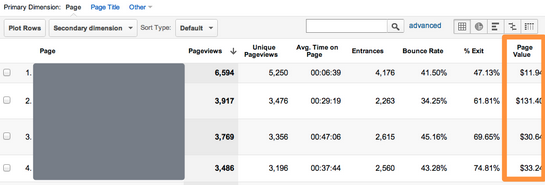When Google launched Google Analytics many moons ago (2005 to be exact) there was a metric named $Index. It wasn’t your standard analytics metric, like pageviews or visits. It was a calculated metric to help businesses understand value of content. Unfortunately $Index was removed from Google Analytics version 5 due to some technical limitations.
But now it’s back as a new metric named Page Value!
How Page Value Is Calculated
Page Value is calculated using the value of your transactions and your goals. So even if you don’t have an ecommerce website you can still use Page Value. Just make sure you have defined some goals and assigned them a value. (If you need more information about defining and tracking conversions check out our
Getting Started Fast with Google Analytics webinar).
Here’s the exact formula of how Page Value is calculated:
Page Value = (Transaction Revenue + Total Goal Value) / Unique Pageviews for the page
Page Value can also be calculated for a group of pages, like a directory. In that case the definition changes slightly.
Page Value = (Transaction Revenue + Total Goal Value) / Total unique Pageviews for the group of pages
Remember, a unique pageview is just a count of visits that include the page. If a page is viewed five times in a single visit, Google Analytics will count five pageviews but one unique pageview.
Now there are a couple of things to be aware of. The calculation does not include all transaction and goal revenue for the entire visit. It’s only the goal conversions and transactions that happen after the page is viewed, not before the page is viewed.
Enough of the math and description, let’s look at an example.
Here are two hypothetical visits:
Visit #1 activity:

Visit #2 activity:

Here’s how Google Analytics would calculate the value of Page 1, Page 2 and Page 3.
Page 1: ($100 revenue + $40 revenue + $0 goal value) / 2 unique pageviews = $70
Page 2: ($100 revenue + $40 revenue + $0 goal value) / 2 unique pageviews = $70
Page 3: ($100 transaction revenue + $0 goal value) / 1 unique pageviews = $100
How to Use Page Value
Page value is a measure of influence. It’s a single number that can help you better understand which pages on your site drive conversions and revenue. Pages with a high Page Value are more influential than pages with a low Page Value.
Get started by reviewing the Page Value column in the Content > All Pages report.
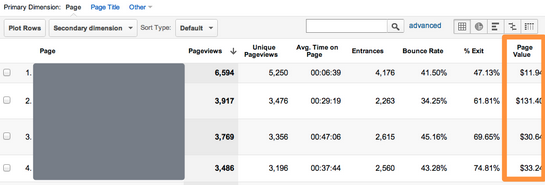
Your site probably has a lot of pages. Here’s a tip, use the Advanced Table Filter in the content report to remove some of the noise from this data. You can set up a filter to exclude pages with a Page Value of 0 or less than 30 pageviews.
If you’re an ecommerce company you’ll immediately notice that the most valuable pages on your site are your checkout pages. This makes sense because everyone needs to view the checkout pages before converting.
Start by looking for pages that get a lot of traffic (pageviews) but have a low Page Value. Why don’t these pages help conversion? Should they? Use some of the other metrics, like Avg. Time on Page, Bounce Rate or Exit Rate to get a better picture of the user experience on this page.
If people are using the page, but not ultimately converting you may want to use some of the other content tools, like
Flow Visualization, to get a better understanding of their experience after using a piece of content.
Also look for pages that get a low volume of traffic but have a high Page Value. These pages are influential but don’t get a lot of attention. You might consider promoting them more via an external marketing campaign (email, PPC, social media) or an internal campaign (homepage banner, etc.).
If you work in SEO then you should definitely check out the Page Value for the content you are optimizing.
Page Value is not a silver bullet. It does not magically generate more conversions for your business. But it is an actionable metric that can help you understand the behavior of your visitors.